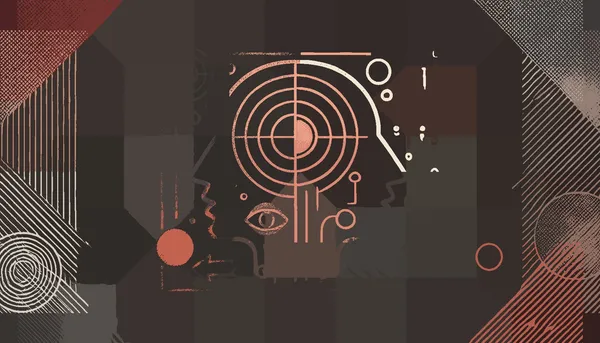
A deep dive into how introverted and extroverted thinking styles influence roles in tech, and the importance of balancing both for effective leadership.
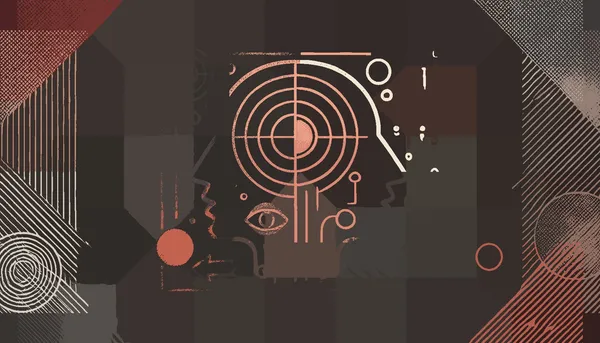
A deep dive into how introverted and extroverted thinking styles influence roles in tech, and the importance of balancing both for effective leadership.
![img of Forget Your [In]Glorious Past and Focus on Your Present Value](/_astro/let_go_of_your_past-min.BOwCy3oM_1dj6oq.webp)
Why focusing on past achievements can limit your potential, and how to cultivate present-day value in fast-changing industries.
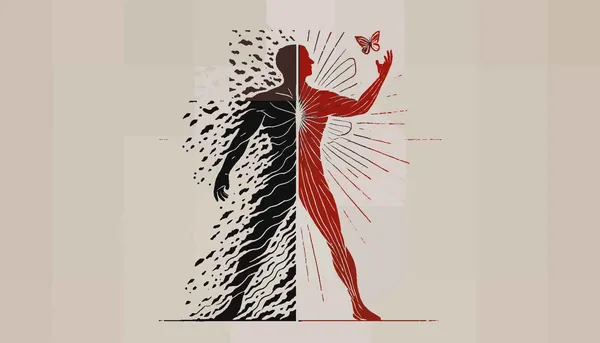
Exploring how reframing pain can significantly reduce suffering, with insights on handling racial trauma and the power of cognitive re-appraisal.

Exploring the benefits of leaving work at a good stopping point, avoiding burnout, and fostering healthier productivity habits.
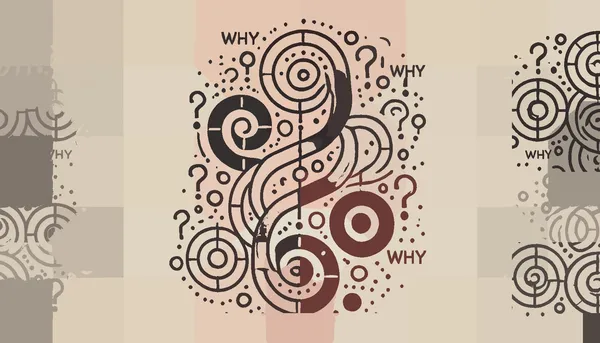
A deep dive into how introverted and extroverted thinking styles influence roles in tech, and the importance of balancing both for effective leadership.
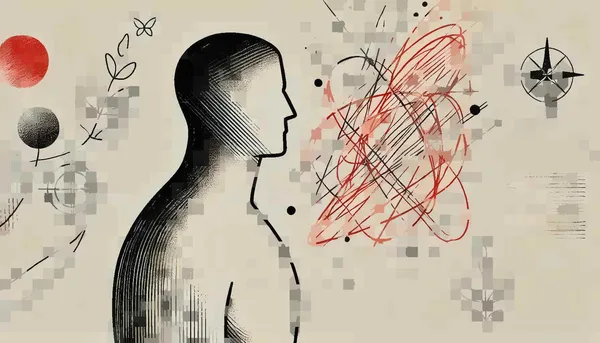
Exploring the role of personal limits in shaping identity, how to navigate them, and why accepting constraints can lead to a more fulfilling life.
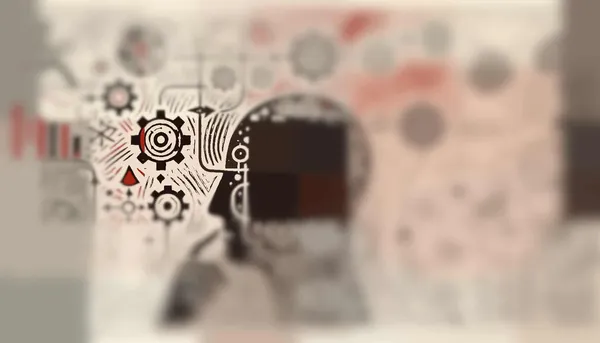
Exploring the importance of documenting the thought process behind decisions and how it leads to better understanding and collaboration.

A silly take on how enjoying your work too much can harm your project